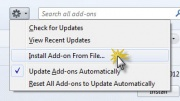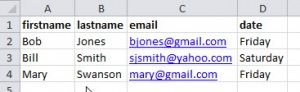Thunderbird Mail Merge: 2017 How To
Currently, there is no built-in method for performing a mail merge in Mozilla Thunderbird. Midgard IT Ltd recommends installing and using Mail Merge, a Thunderbird Add-on, created by Alexander Bergmann. The add-on is free and works with Thunderbird.
Mail merge in Thunderbird (using the Mail Merge add on) will allow you to send an email to multiple recipients and personalize the message for each user, while keeping the recipient list private (not known to the other recipients).
Instructions
Install the Mail Merge Add on
- Download the Mail Merge add on, and save to your local machine.
- In Thunderbird, from the Tools menu select Add-ons.
- From the gear pop-down select Install Add-on From File.
- Navigate to the saved file.
- Click Open
- After the add-on has installed, quit and relaunch Thunderbird.
Create a Data File
- You will need to create a data file and save it in *.csv format for use with the mail merge.
- In Excel create a data file.
- Make sure your field names are at the top of each column
- Save As *.csv format.
Send an E-mail Merge Message
- Compose a message in Thunderbird using { { variable } } for each variable. (Dont forget to press enter after {{email}} to store it in the line. )
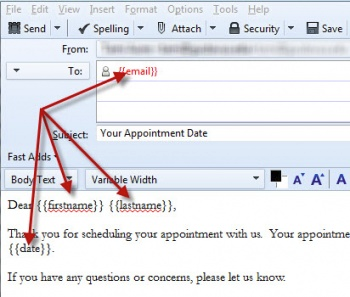
- When your message is complete, from the File menu, select Mail Merge.
- A dialogue box will appear. Make the following choices
- Source: CSV
- Delivery Mode: Send Now will send the mail immediately, Save as Draft will put the messages into your Drafts folder and Send Later (recommended) will queue the messages in your Out Box.
- Format: Depending on the type of message you want to send, select Plain Text or HTML.
- File: Select the CSV file that you
- Character Set: UTF-8
- Field Delimiter: , (comma)
- Text Delimiter: ” (quotes)
- Click OK.
- If you selected Send Later, the messages will be in your Out Box. Check the messages and make sure your merge worked the way you wanted it to.
- To send the messages, select Send Unsent Messages from the File menu.