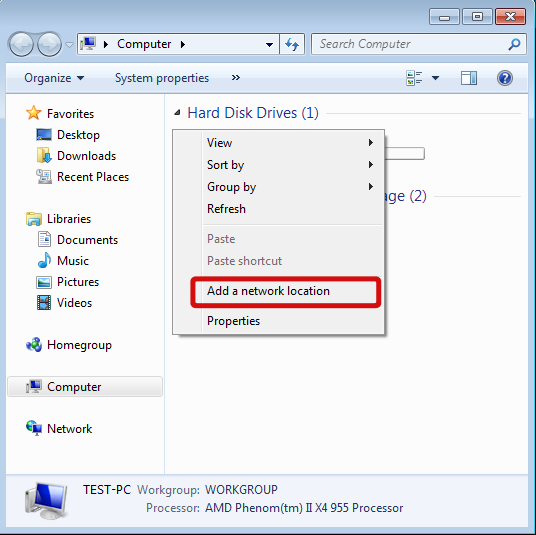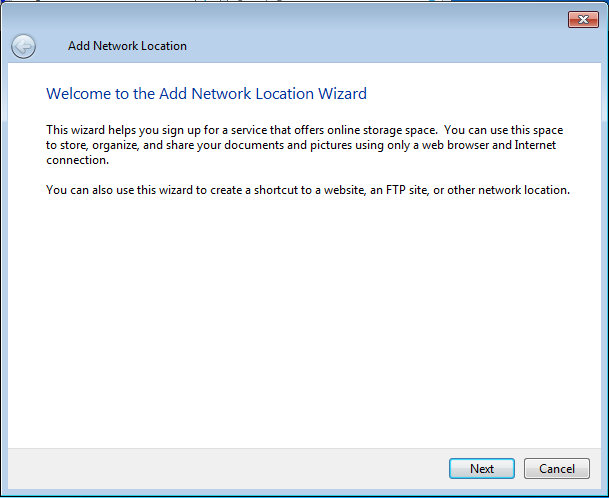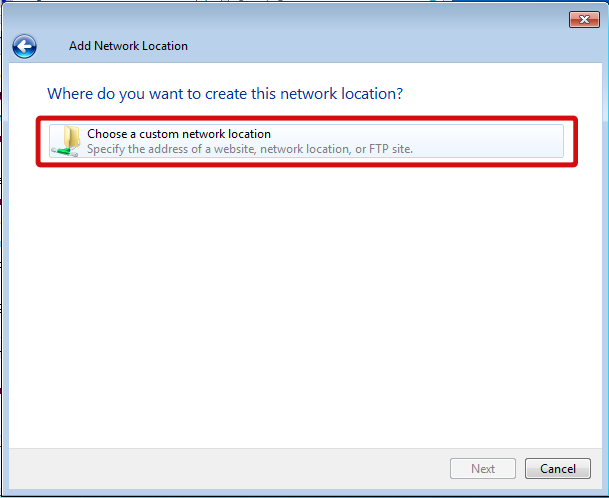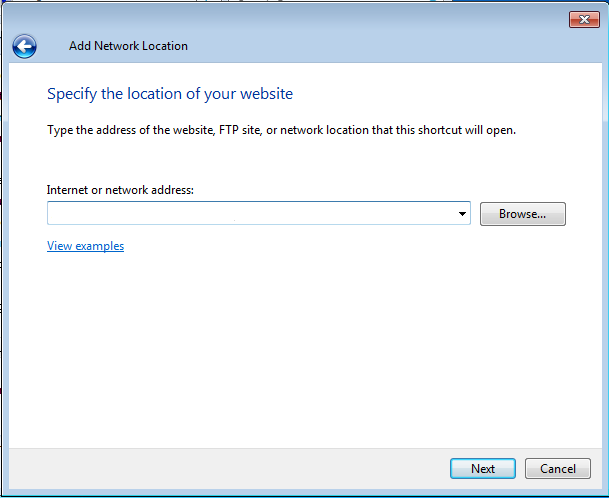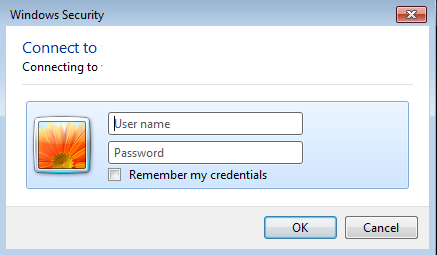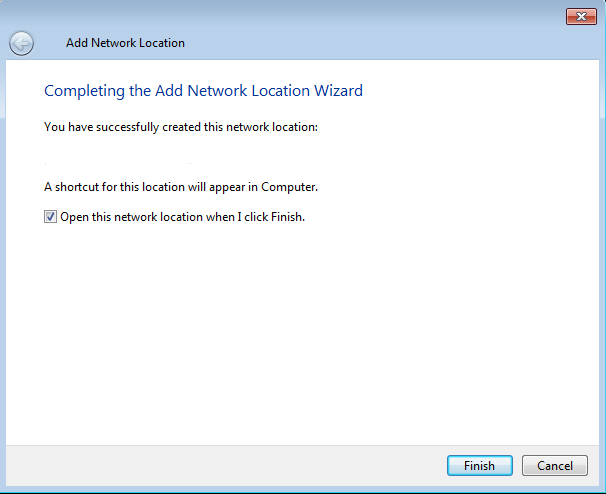WebDav connection for Vista & Windows 7
The following instructions detail how to mount a WebDAV share in Windows 7. To mount the share you need to know the following information:
- The URL of the share
- Your Username
- Your Password
- Open My Computer by going to Start the Computer
- Left Click Computer icon to open a new window showing your existing drives. Then right-click anywhere in the blank area of the right-side pane, and choose “Add a Network Location”. Click next.
- Select Next
- Select Choose a Custom Network Location then click Next
- Enter the URL of the network share (paste from url details given)
- You will then be prompted for your Username and Password. Enter them in the appropriate fields and click OK.
- Enter a Friendly name for this share. In most cases the default is sufficient
- Click Finish to complete the setup. The share will then open in a new window.