A how to set up filters in SoGo
If you want to setup filters or rules on your Midgard hosted email account, you can either do it in your mail client (Outlook or Thunderbird etc) or you can do it in SOGo, the webmail client. Creating filters in SOGo means that you only need to setup one set of rules, rather than one for your PC, one for your phone etc.
Step 1
Log into your SOGo webmail account via your browser, the user name is your email account and the password is the one used for collecting your emails.
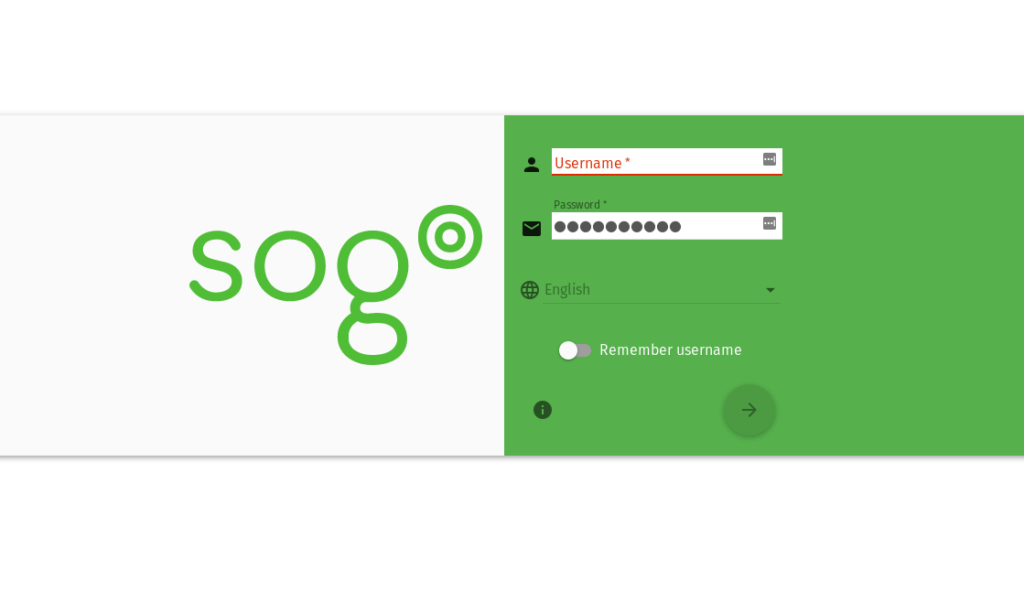
Click on mail in the top right menu if you are not already on the inbox panel. Click the Cog icon by your display name.

Step 2
Click on Mail Options

Step 3
Click on Filters and then then on Create Filter (Right hand side)
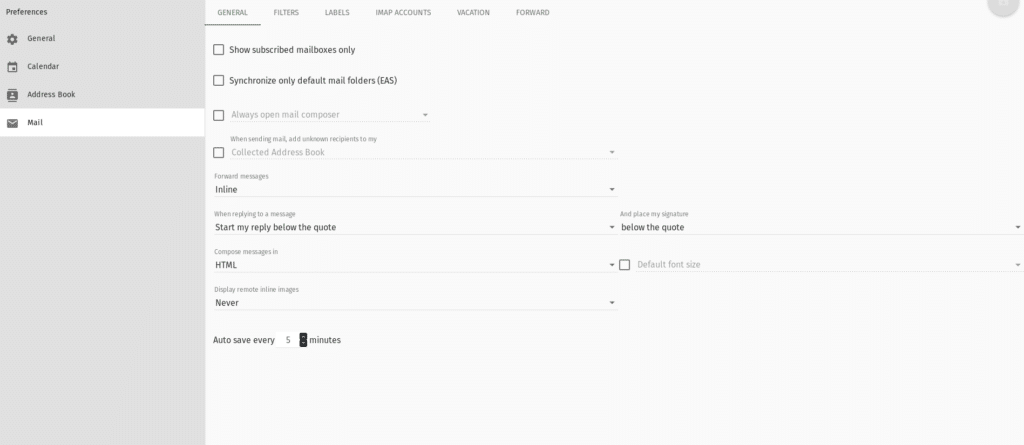
This will open a modal popup to allow you to create your filter
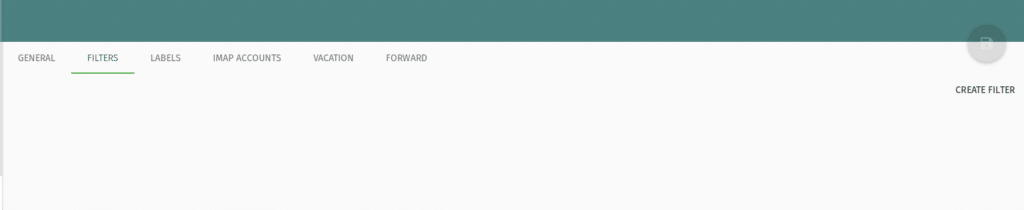

Then click save. This will display your filters. Click the save icon in the top right hand side

And now your Emails will be run through these Filters for you.


