Microsoft Hello offers a way for Windows 10/11 users to get a more personal (and secure) way to instantly access Windows 10 devices using a PIN, facial recognition, or fingerprint. Here’s how to set it up:
– In your device, Select “Start > Settings > Accounts > Sign-in options”.
– Select “Manage how you sign in to your device”.
There are three choices to sign in with Windows Hello:
– Select “Windows Hello Face” to set up facial recognition sign-in with your PC’s infrared camera or an external infrared camera.
– Select “Windows Hello Fingerprint” to set up sign-in with a fingerprint reader.
– Select “Windows Hello PIN” to set up sign-in with a PIN.
Please note: you will need to set up a PIN as part of setting up fingerprint or facial recognition sign-in. The PIN is associated with just one device.