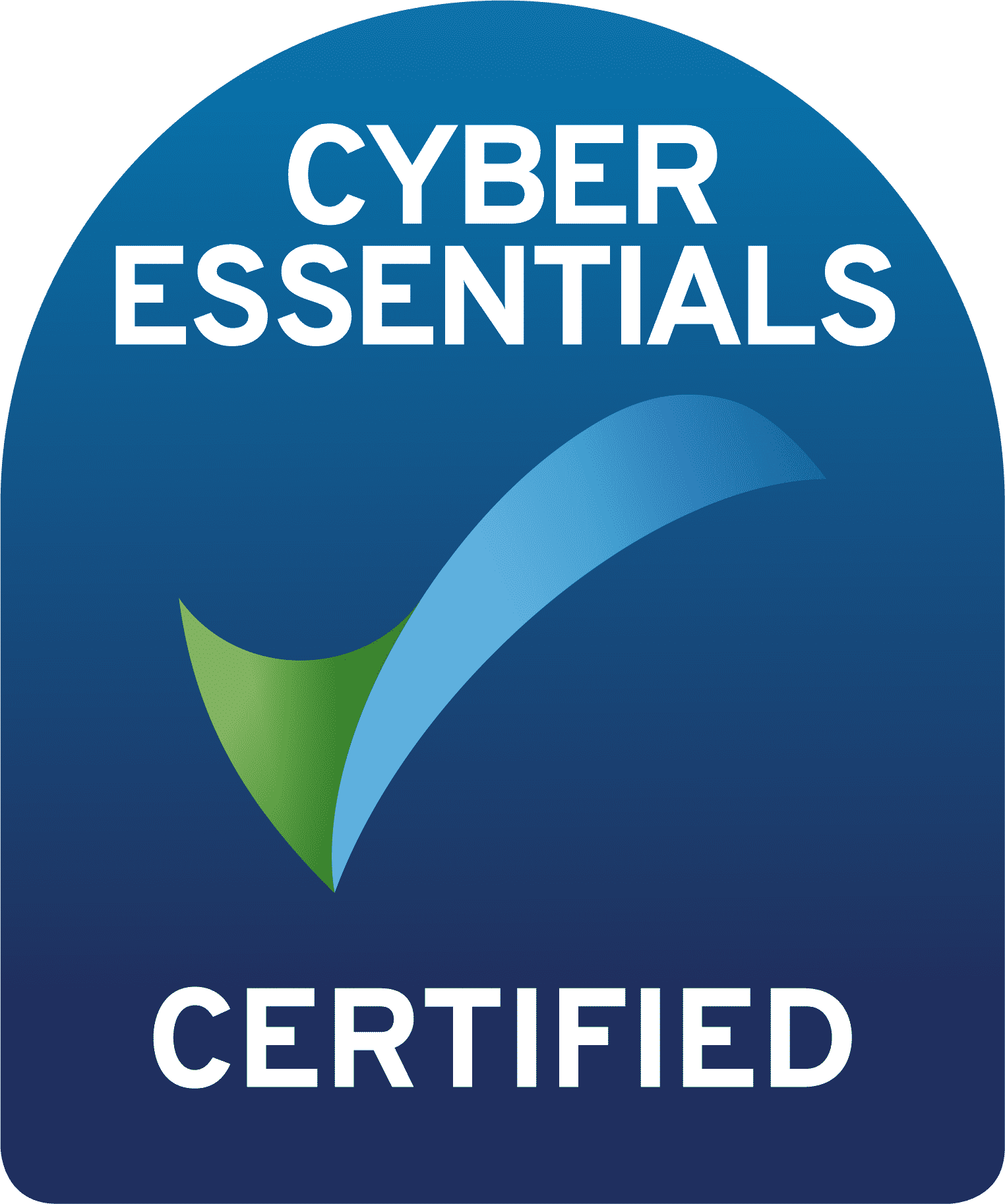If you leave your computer on and/or need to work late into the evenings, for example, the Windows 10 ‘night light’ feature enables the gradual limitation of the colour spectrum from your computer so that your body’s Melatonin (the bedtime-indicating chemical) isn’t impeded.
When a screen is left on it emits blue light which can keep you overly awake. With the night light setting on, warmer colours are displayed which can help you sleep. Windows knows what time zone your computer is in so scheduling it for your sunset and sunrise should be easy.
To activate night light:
Go to ‘Settings’, click on ‘System’.
Put night light ‘On’ and click on ‘night light settings’ to select ‘colour temperature’. You will also see a ‘Turn on Now’ button to help you get the right colour temperature.
Under ‘Schedule’, toggle ‘Schedule night light’ to ‘On’. Either select ‘Sunset to sunrise’ or select ‘Set hours’ and enter custom times for the night light to turn on and off.