Clipboard history makes copying and pasting quicker, but it can also store sensitive info you may not want to leave behind.
How to Enable:
– Press Windows + V, then select ‘Turn on’.
How to Clear History:
– Press Windows + V, click ‘Clear all’.
– Or go to Settings > System > Clipboard and click ‘Clear’.
What it’s for:
Makes copying multiple items easy while allowing you to erase any private or confidential items in seconds.
Pro‑Tip: Clipboard history clears automatically on restart (unless you’ve pinned items) but clearing manually adds extra peace of mind.