Avoid email mistakes with Gmail and Outlook’s Undo Send feature, a handy safety net for business communications. Here’s how:
For Gmail:
– After sending an email, look for the “Undo” prompt in the bottom left corner.
Click Undo before the time limit expires (5-10 seconds, or up to 30 seconds if set in settings).
– To change the undo time, go to Settings > See all settings > General > Undo Send, pick your cancellation period, and click Save Changes.
For Outlook:
– After sending an email, look for the “Undo” prompt at the bottom of the screen.
Click Undo within the set time frame (up to 10 seconds).
– To enable or adjust, go to Settings > View all Outlook settings > Mail > Compose and Reply, and set your preferred delay.
This feature gives you a crucial window to correct mistakes, ensuring accuracy and professionalism in your business emails.